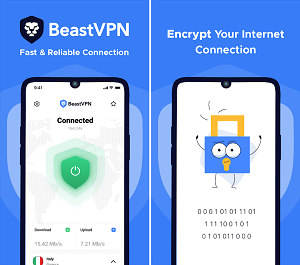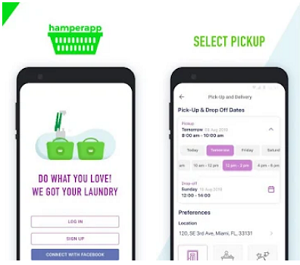Our increasingly connected and plugged-in culture has
created a fertile environment for identity theft, and unfortunately this trend
is unlikely to go away soon. In response to this, hundreds of apps and programs
have been created with the goal of making your various online accounts as
protected as possible. However, if you don’t have the wallet to constantly
update your gadgets with the best safety apps available, and are instead looking for a few quick tips on making your
electronic life a little more secure, here are 3 quick—and free—ways to
simulate the features of password protection apps:
Use A Randomly Generated Password From Your Wi-Fi Router For
Other Accounts
Many of the available password protection apps randomly generate
passwords of various size and character content—just like your home router’s
security software. The apps generate
these passwords for as many accounts as you specify, then store each account
and its corresponding password in its own software. But if you’re looking for a
free way to immediate generate random, non-language based passwords, you can
simply use the feature on your router’s software as many times as you like,
then plug those passwords directly into your Netflix, Amazon, and various other
accounts manually, without the middleman of a $4.99 app doing this for you.
Obviously, you’re going to need to keep a list of these
passwords, which leads us to the second point:
Keep A List Of Passwords Hidden In A Large, Non-Sensitive
Document
Pick a word document that’s as lengthy, boring, and innocent
as possible—a 20-page thesis from school, a business report from work, or your
fantasy baseball statistics and summaries from the past decade—and find a
hiding place where your list of passwords won’t look out of place. Paste the
list into the document, then make the file available in a way that’s convenient
for you, such as a cloud server of some kind. Whenever you can’t remember a
particular account’s password, open your decoy document and look up your hidden
cache of passwords.
It’s important to not label your passwords here, or to
reference any account they correspond to. Usually, just seeing them typed out
is enough to jog your memory if you’re coming up short on a particular’s
accounts password. If not, you still have a finite amount of choices to slog
through before you find the right key (just make sure that whatever account
you’re trying to access doesn’t lock you out after a certain number of
incorrect entries).
Manually Do Quality Control On Your Accounts To Tighten Up
Security
Many apps give you the ability to hide or disguise certain
programs that contain potentially sensitive info, such as your online checking
or PayPal account. If you’re using a smartphone or tablet to access these apps,
you can take a few steps yourself to make them less obvious sources of interest
for anyone who may potentially come into possession of your device and
immediately look for ways to get into your private accounts. Store app
shortcuts in alternate folders, keep your operating system as free of running
apps as possible, and get in the habit of never leaving yourself signed into
any of your accounts. Combined with daily browser history wipes, this will make
it less likely for an opportunistic thief to grab your iPhone off your table at
a coffee shop and immediately get into your Netflix account and get your credit
card number.
If you’re constantly worried about keeping predators out of
your online shadow, you’ll probably want to invest in some genuine protection
apps. But if you’re just looking to take a few reasonable precautions to help
better protect yourself, these tips are fast, easy, and free.
Author bio:
John is a blogger who finally stopped using the same
password for all of his accounts this year. He writes for protectyourbubble.com, an
Internet insurer that can help protect you against identity theft.