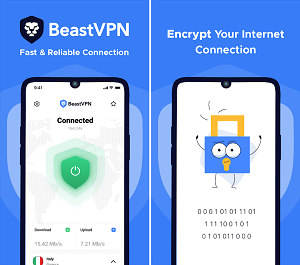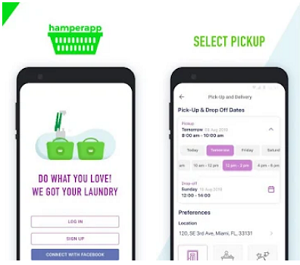Net Over Net is a software that enables you to create virtual
private networks. The service it provides is simple, and yet it can be so much
useful for you or your business. After you create your own virtual private
network and connect certain devices (computers or mobile devices) you can
access those devices from anywhere in the world. Lets see how to use it and how
was our overall experience with this wonderful service.
Why Do You Need It?
When you set up an internet connection at your office or
home you get either dynamic or static IP from your ISP provider. Your IP is
public and you can’t access your computer from other places through it. Net
Over Net solves that with creating a virtual private network on their servers,
and thus it enables you to control your computer over the Internet. Well, not only your computer, but also your
mobile devices. That will enable you to open certain files, apps and do
operations at your home, even though you are miles away from your home.
How to Use It?
 First you need to register and sign up on their website.
Then after you login you will be able to create a virtual private network and
add your own devices to it via the web app. Then you need to install the client
app to all of the devices that you want to control.
First you need to register and sign up on their website.
Then after you login you will be able to create a virtual private network and
add your own devices to it via the web app. Then you need to install the client
app to all of the devices that you want to control.
For desktop computers you need to install the client app and
install Tight VNC. Tight VNC will serve you as a free tool that supports one
connection to a remote desktop. Additionally you can just enable Windows®
Remote Desktop Services (RDP). From then on you can start controlling your
computer, keyboard or mouse and work on your documents from anywhere in the
world. We have tested it and we have experienced no problems whatsoever, the
stability is exceptionally good.
When it comes to mobile devices you must have installed a
remote desktop app on your devices. But, the most important thing in setting up
an remote desktop connection is to connect all device to NetOverNet.
How to Connect to
NetOverNet
It is very simple. You just need to enter the address of the
NetOverNet server, then your login info and the password in the VPN connection
settings. We have tried to connect to NetOverNet through laptop, iPad Air and
Galaxy Note 4 and it worked perfectly on all devices. The speed was incredibly
good as well.
Conclusion
At the end of the day we will keep NetOverNet and continue
to use it for our future needs as we travel frequently. The setup is very easy,
the possibility to add multiple devices is great and the stability is
exceptionally good. The fact that it offers web and desktop apps is another
great plus for this service. During the test of its services, from beginning
till the end of this review, we haven’t experienced any problems. We installed
the client apps on 3 devices, set up our devices, installed the client apps and
used the devices from other computer located in another are in our city. Try it
for free for unlimited time on NetOverNet’s
website.