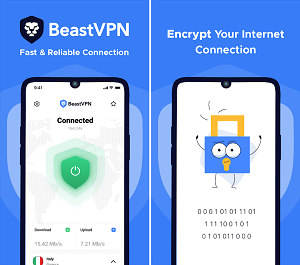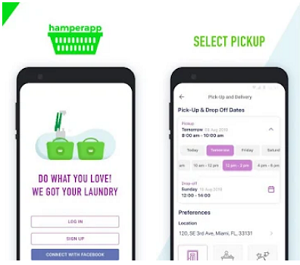The Chroma Key effect is definitely unique, and involves recording video footage against a green screen that will later be replaced with a different background video. It is regularly used in Hollywood blockbusters, and can help you to care some very impressive videos.
Although it may seem a bit advanced, it is actually fairly easy to apply a Chroma Key effect to your videos using Movavi Video Editor. All that you need is a video that has been shot in front of a solid-colored background and a background video – and you can then use it as a green screen software.
To get started launch Movavi Video Editor and select the ‘Create project in full feature mode’ option. Next click on the ‘Add Media Files’ button and select both the foreground and background video.
Both videos that you added should appear in Movavi Video Editor’s ‘Timeline’, and you need to then click on the foreground video and drag it upwards to the ‘Overlay’ track. Once it is placed there, double-click the foreground video and select ‘Cover’ from the list that is above the ‘Preview’ window.
At this point the foreground video should completely cover the background video, and if so you can open the ‘Tools’ menu and select the ‘Chroma Key’ option. To set it up you need to then click on the background of the video in the ‘Preview’ window, so that Movavi Video Editor knows what color it is and is able to automatically let the background video appear in those areas.
In the ‘Chroma Key’ menu you should then adjust the ‘Tolerance’, ‘Opacity’, Edges’ and ‘Noise’ sliders until the background video is clearly visible. Some adjustments may be required before that is the case, and you should try to be as careful as possible. After the background video is fully visible you can click ‘Apply’ to finalize the Chroma Key effect, then click ‘Export’ and select a format for Movavi Video Editor to save your video in.
As you can see Movavi Video Editor makes even advanced editing tools such as the Chroma Key effect simple and straightforward. The same can be said of its other features, which is why you should try them out and use them to enhance the quality of your videos, cut and join segments, apply filters and effects, add captions, insert audio tracks, and more.
All in all it shouldn’t take long before you’re fully familiar with everything Movavi Video Editor has to offer due to how intuitive each of its features are. Once you get to know them, you’ll be able to create much more impressive videos by using all of its features in conjunction with one another.